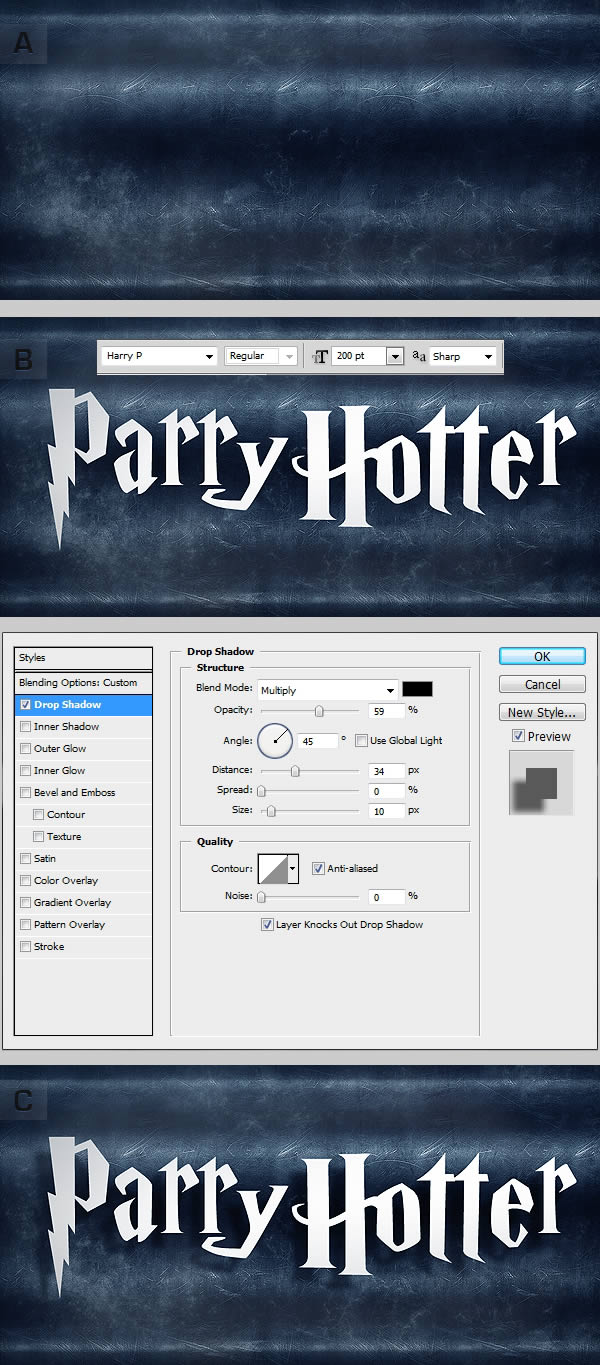KHO PHIM CHẤT LƯỢNG CAO - MOVIES STORE
LINK MEDIAFIRE, JUMBOFILES, RAPIDSHARE, UPLOADED
| [
CHỦ ĐỀ MỚI |
|
|
| Forum moderator: handcock |
| Forum Main Forum PhotoShop Tuts Create a “Parry Hotter” Text Effect in Photoshop (psdtuts+) |
| Create a “Parry Hotter” Text Effect in Photoshop | |||||||||
|
| |||
| |||
| GOOD LUCK! |  |
 |
 |

 |
| menu |
 |
 |
| tip |
 |
 |
| Chia sẻ |
 |